Navigating a capture window
The parts of the capture window are identified below.
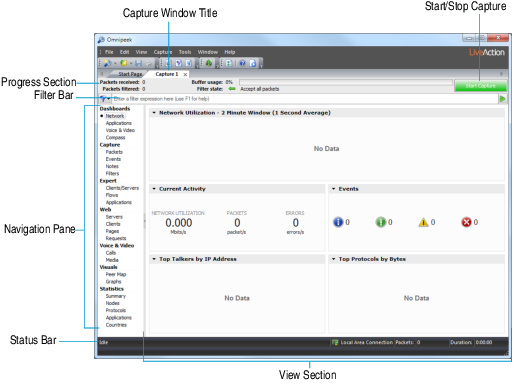
• Capture Window Title: Displays the user-defined (or default) title of the capture window.
• Progress Section: Displays packet, memory, and filter information:
• Packets received: Displays the total number of packets received since the capture was initiated.
• Packets filtered: Displays the total number of packets received for this capture window that have passed any enabled filters.
• Buffer usage: Displays the percentage of capture buffer memory used for this capture window.
• Filter state: Summarizes any enabled filter conditions.
• Start/Stop Capture: Starts or stops a capture. When a trigger is set for the capture window, this button is labeled Start/Stop Trigger. See Setting triggers.
• Filter bar: This area lets you quickly create advanced filters directly in a capture window. See Creating filters using the filter bar.
• Navigation Pane: Displays available views for the capture window. The available views are dependent on which capture options are enabled. For descriptions of available capture window views, see Capture window views.
• Navigation pane right-click options:
• Undock: Undock the selected view from the capture window, making it easier to display and organize views. To dock the view back to the capture window, close the undocked view.
• Default View: Sets the selected view as the default view for subsequent capture windows.
• Status Bar: Displays status information:
• Capture status: Displays state of the capture process.
• Current adapter: Displays adapter currently selected as the capture adapter.
• Packets: Displays the number of packets in the capture buffer.
• Duration: Displays the difference between the earliest and the most recent packet in the capture buffer.
• View Section: Displays the contents of the selected view.